Unit ACH for Renewals
Along with a Credit Card, ACH can be used to pay for a renewal at the unit level. This can be done for individual renewals or the unit renewal.
To begin, navigate to the Roster in Organization Manager.
To renew individuals, select the checkbox next to their name and click the Renew button at the top.
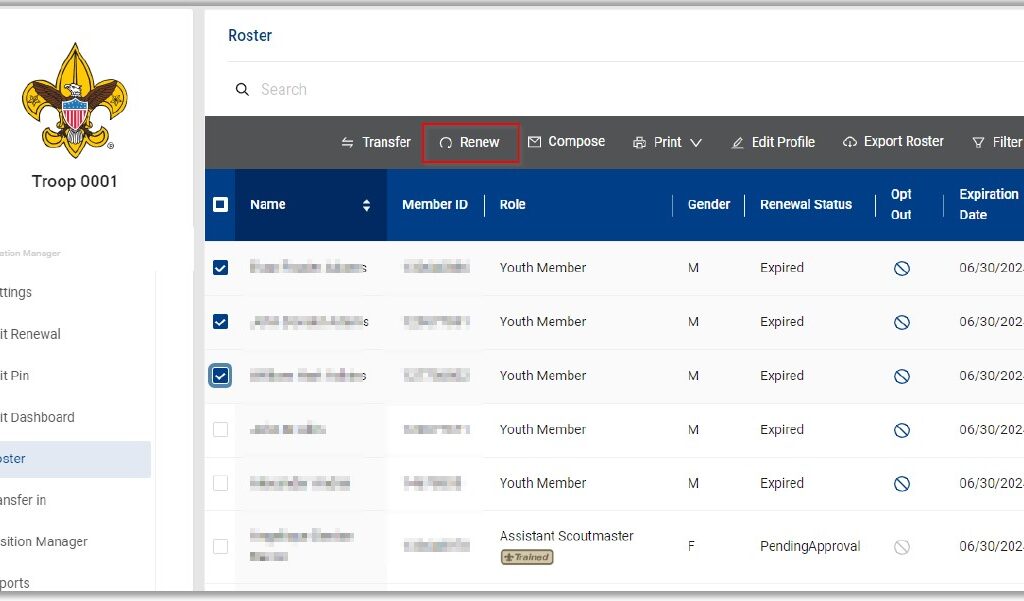
Clicking Renew will bring up a page to verify if the individual is a multiple and if they have a Scout Life subscription. One this is verified and correct, click Create Renewal Orders.
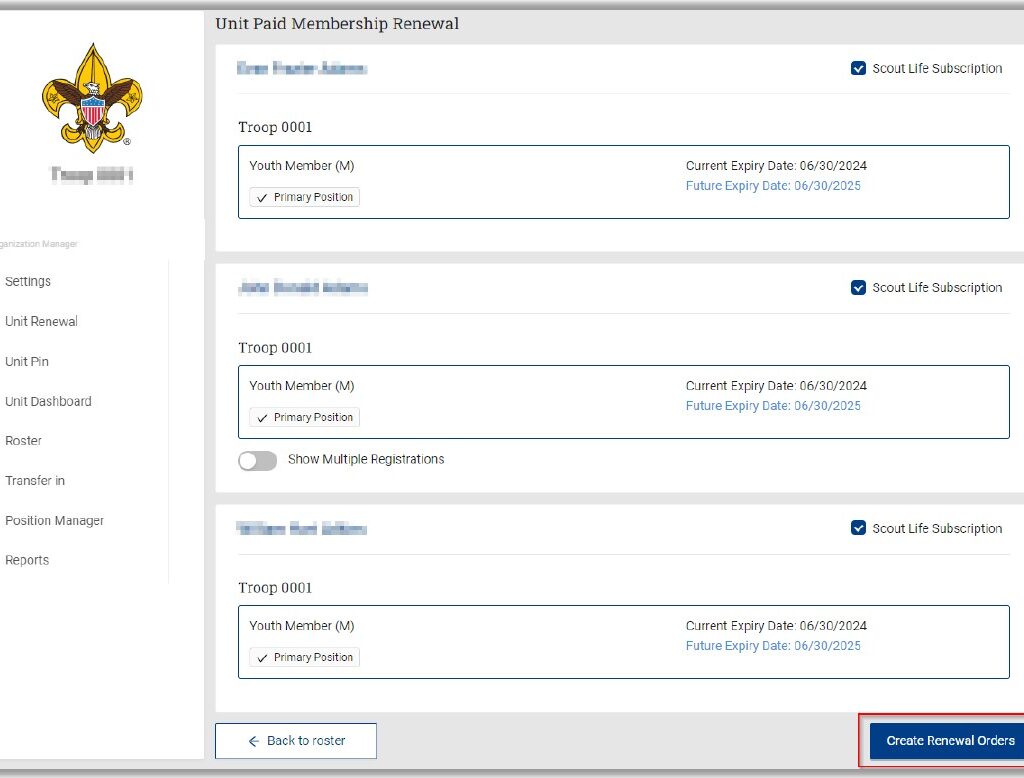
Clicking Create Renewal Orders will bring up a receipt that shows the full amount that will need to be paid. It is possible here to pay by Credit Card using the form at the bottom of the page or pay by ACH by selecting the ACH payment option.
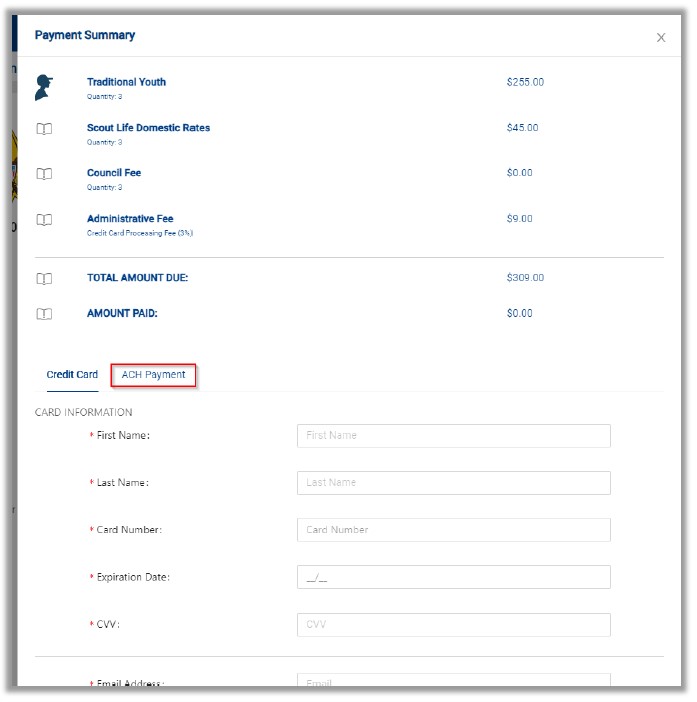
Like with a Credit Card payment, ACH will require the information of the person making the payment. Once this information is entered, click Pay with Bank Account.
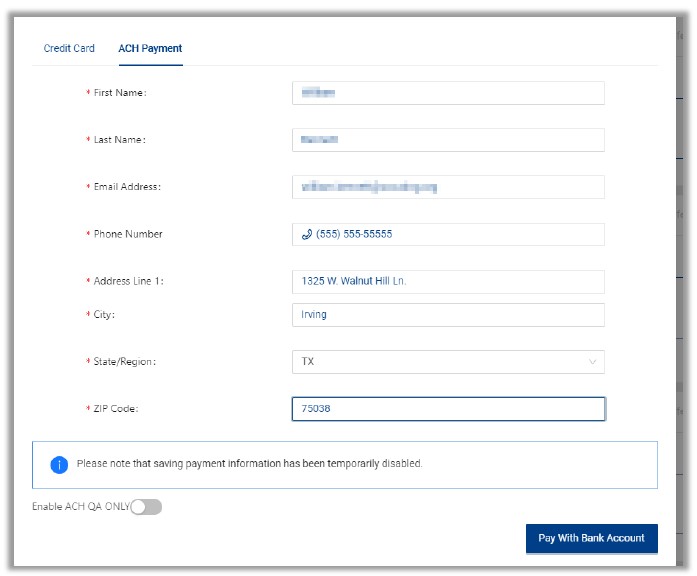
Clicking Pay With Bank will bring up a dialogue box for Plaid. This will allow the bank to be found or for the account and routing number to be entered.
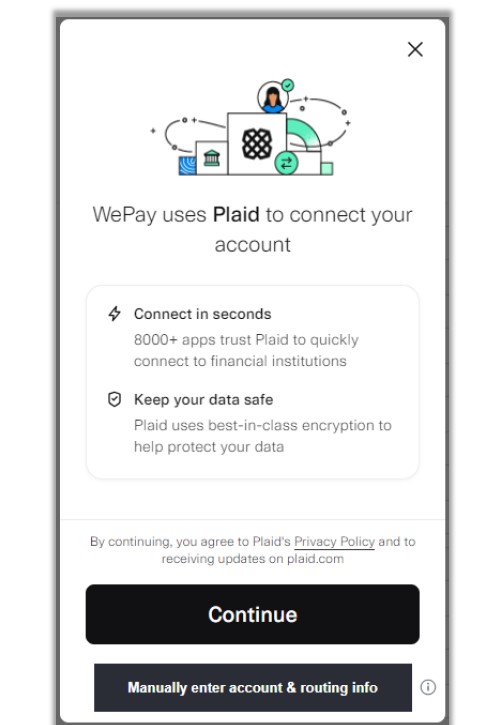
Clicking continue will bring up a list of common banks and a search bar to find a bank that isn’t listed.
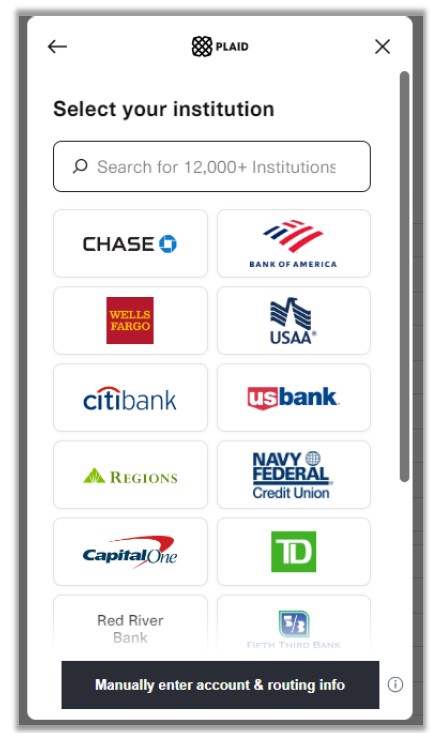
Once the bank is found, it will bring up a page that will direct you to continue to the bank login page.
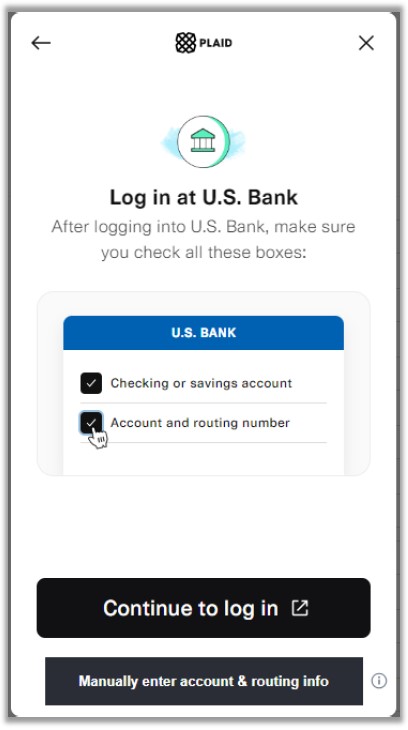
“Clicking Continue to Login” will bring up a new window that will display the login for your bank. You will need the username and password to do this.
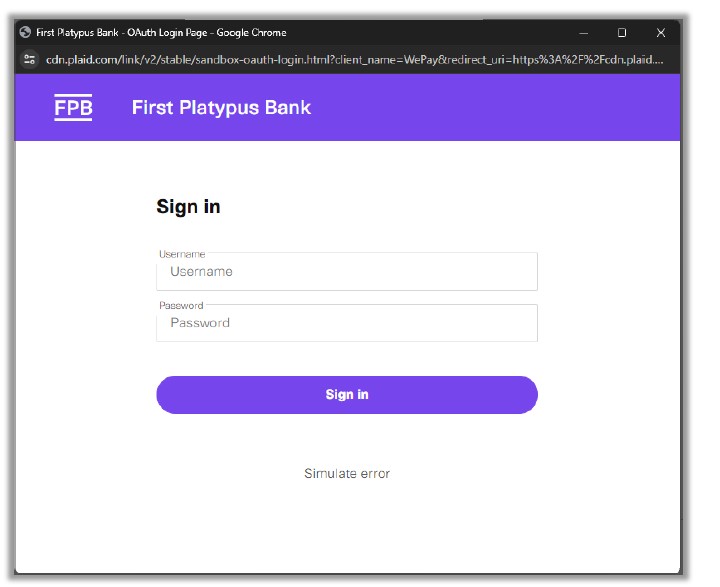
Entering the username and password will immediately verify your account. There will not be any extra steps.
If you do not wish to enter the username and password, you will have the option to manually enter the routing and account number.
This can be done at any time by clicking the button at the bottom that says “Manually Enter Account and Routing Number.”
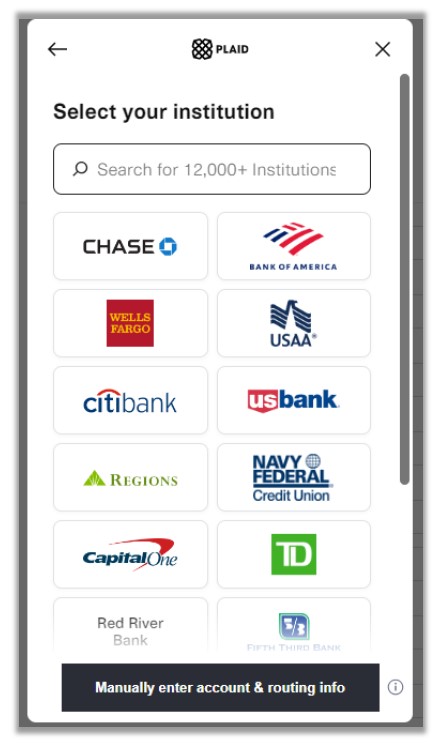
Selecting Manually Enter Account and Routing Number will bring up a dialogue box that will require the information for the account.
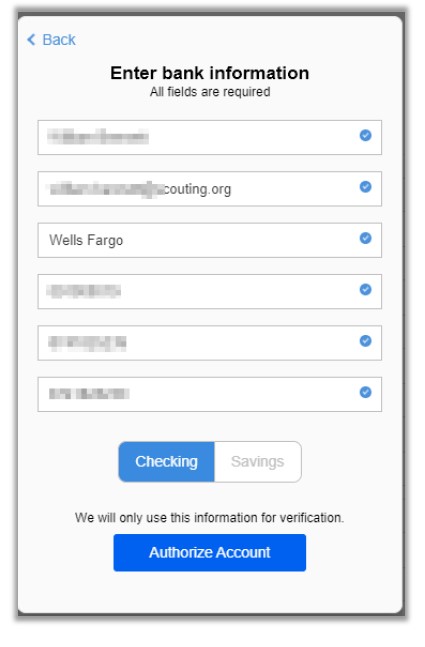
Clicking Authorize Account will bring up a new box that shows next steps. An email will be sent to the email address used in the previous screen with a link. This will need to be kept. In the next 1-2 days, two small amounts will be deposited. These will be amounts such as .01 and .02 (not the amounts, these are examples). The link in the email will be clicked and then these amounts entered there to verify. Once that is done, the payment should go through without further action.
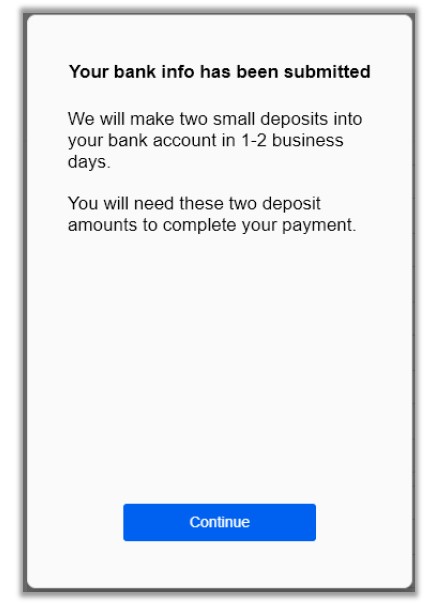
Clicking Continue will give a message that the batch was successfully created. It will not be changed to Paid: YES. Until all steps are completed and payment has been taken from the account.